Best Ways to Fix Moisture Detected Error on Samsung Galaxy Phones
Are you frustrated with the “Moisture Detected” error on your Samsung Galaxy phone? This common issue can disrupt your device’s normal functioning, preventing you from charging it and causing potential long-term damage if not addressed promptly. In this comprehensive guide, we will explore the best methods to resolve the “Moisture Detected” error on your Samsung Galaxy phone, ensuring you get back to using your device hassle-free.

Table of Contents
- Introduction
- Understanding the “Moisture Detected” Error
- Quick Fixes
- A simple wait-and-dry approach
- Changing charging cable and adapter
- Rebooting your phone
- Intermediate Solutions
- Clearing the USB settings cache
- Booting into Safe Mode and diagnostic testing
- Advanced Troubleshooting
- Factory reset as a last resort
- Seeking professional assistance
- Preventing Future Occurrences
- Tips to avoid the “Moisture Detected” error
- Conclusion
1. Introduction
Understanding the “Moisture Detected” Error
The “Moisture Detected” error message on Samsung Galaxy phones is a protective mechanism designed to prevent charging when moisture or water is detected in the charging port. This safeguard is crucial in preventing potential short circuits and damage to your device. However, it can also be triggered erroneously, causing unnecessary inconvenience. In this guide, we’ll delve into various solutions to address this issue effectively.
2. Quick Fixes
A. A Simple Wait-and-Dry Approach
Sometimes, the “Moisture Detected” error is a result of temporary moisture or condensation in the charging port. Before diving into complex solutions, try these steps:
- Unplug your phone from the charger.
- Ensure the charging port is completely dry.
- Leave your phone in a dry and warm place for a few hours.
- Afterward, attempt to charge your phone again.
In many cases, this straightforward approach can resolve the issue without further intervention.
B. Changing Charging Cable and Adapter
Faulty charging cables or adapters can occasionally trigger false “Moisture Detected” errors. To rule out this possibility, follow these steps:
- Disconnect your current charging cable and adapter from your phone.
- Use a different, known-working charging cable and adapter.
- Attempt to charge your phone again.
If the error persists with the new cable and adapter, move on to the next solution.
C. Rebooting Your Phone
A software glitch may be the root cause of the “Moisture Detected” error. To address this, perform a simple reboot:
- Press and hold the power button on your Samsung Galaxy phone.
- Select “Restart” from the menu that appears.
- After your phone restarts, check if the error is gone.
If the issue persists, proceed to the intermediate solutions.
3. Intermediate Solutions
A. Clearing the USB Settings Cache
Outdated or corrupted USB settings can lead to the “Moisture Detected” error. Clearing the USB settings cache can help resolve this issue:
- Go to your phone’s “Settings.”
- Scroll down and select “Apps.”
- Tap on the three-dot menu icon and choose “Show system apps.”
- Scroll down and select “USBSettings.”
- Tap “Storage” and then “Clear Cache.”
After clearing the cache, try charging your phone again to see if the error has been resolved.
B. Booting into Safe Mode and Diagnostic Testing
If the error persists, it’s time to determine if a third-party app is causing the issue. To do this, boot your phone into Safe Mode and run diagnostic tests:
- Turn off your phone.
- Press and hold the power button until the Samsung logo appears.
- Release the power button and immediately press and hold the volume down button.
- Continue holding the volume down button until your phone finishes restarting.
In Safe Mode, third-party apps are disabled. If the error disappears in Safe Mode, a third-party app is likely the culprit. You can then uninstall apps one by one until the error is resolved.
4. Advanced Troubleshooting
A. Factory Reset as a Last Resort
If all else fails and the “Moisture Detected” error still persists, consider performing a factory reset. Please note that this step should only be taken as a last resort, as it will erase all data on your device:
- Go to your phone’s “Settings.”
- Scroll down and select “General management.”
- Tap “Reset,” then choose “Factory data reset.”
- Follow the on-screen instructions to complete the process.
After the factory reset, set up your device again and check if the error has been resolved. Be sure to back up your important data before proceeding with this step.
B. Seeking Professional Assistance
If none of the above solutions work, or if you suspect that the issue may be related to hardware damage, it’s time to contact Samsung support or visit a Samsung service center. They can provide professional assistance and perform necessary repairs or replacements if required.
5. Preventing Future Occurrences
Tips to Avoid the “Moisture Detected” Error
Once you have successfully resolved the “Moisture Detected” error, consider these preventive measures to avoid future occurrences:
- Avoid using your phone in humid or wet environments.
- Invest in a waterproof phone case for added protection.
- Regularly clean the charging port with compressed air or a soft brush to remove debris.
- Ensure that your phone is kept dry and free from moisture at all times.
6. Conclusion
Experiencing the “Moisture Detected” error on your Samsung Galaxy phone can be frustrating, but it’s a problem that can often be resolved with the right troubleshooting steps. Whether it’s due to temporary moisture, a faulty cable, a software glitch, or a third-party app, the solutions outlined in this guide can help you get your device back in working order.
Remember to exercise caution when dealing with moisture-related issues, as water damage can lead to more severe problems. By following these steps, you can address the issue effectively and enjoy a fully functional Samsung Galaxy phone once again. Don’t let the “Moisture Detected” error dampen your smartphone experience—take action and get your device back to its optimal state.






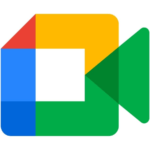



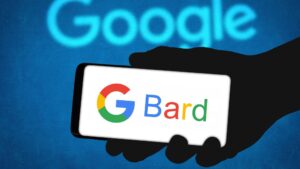




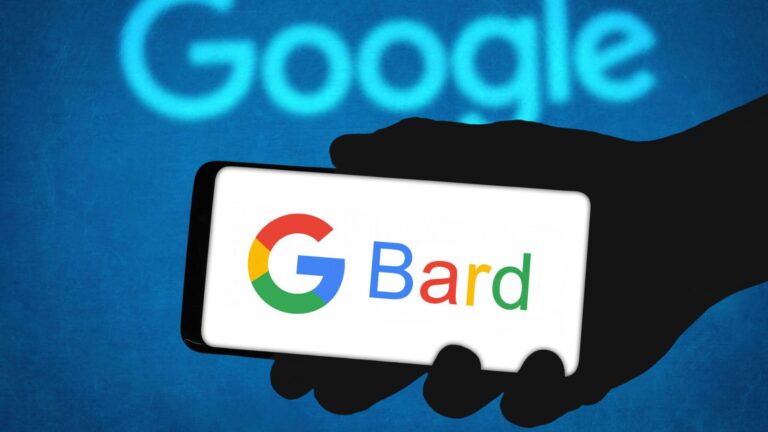


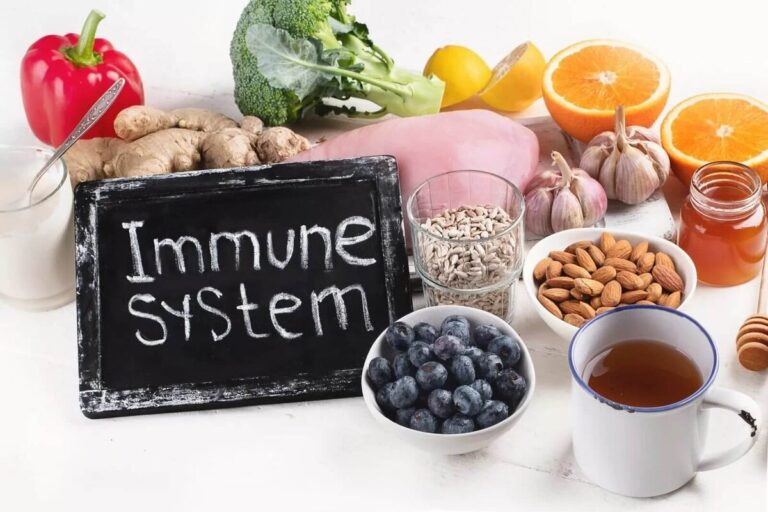



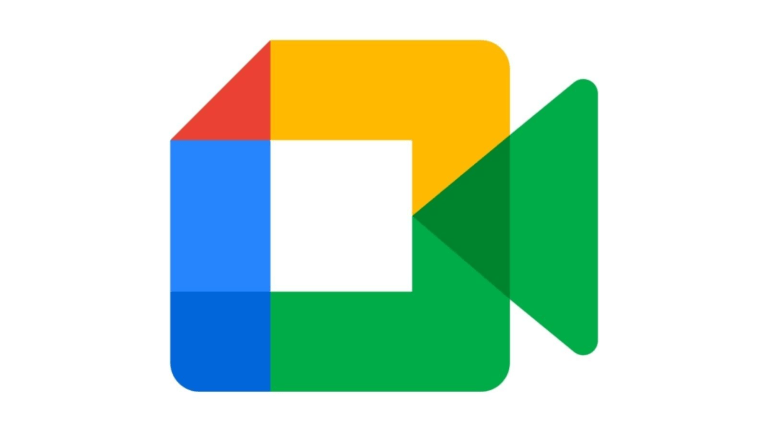
+ There are no comments
Add yours